Build your first Digital Catalogue
Upload an existing PDF file to create your first interactive digital catalogue, to boost your brand and drive sales.
To create your first interactive Digital Catalogue and enhance your brand while driving sales, simply upload your existing PDF file.
If you are new to Digital Catalogue, you will be directed to our homepage where you can easily upload your PDF file and get started.
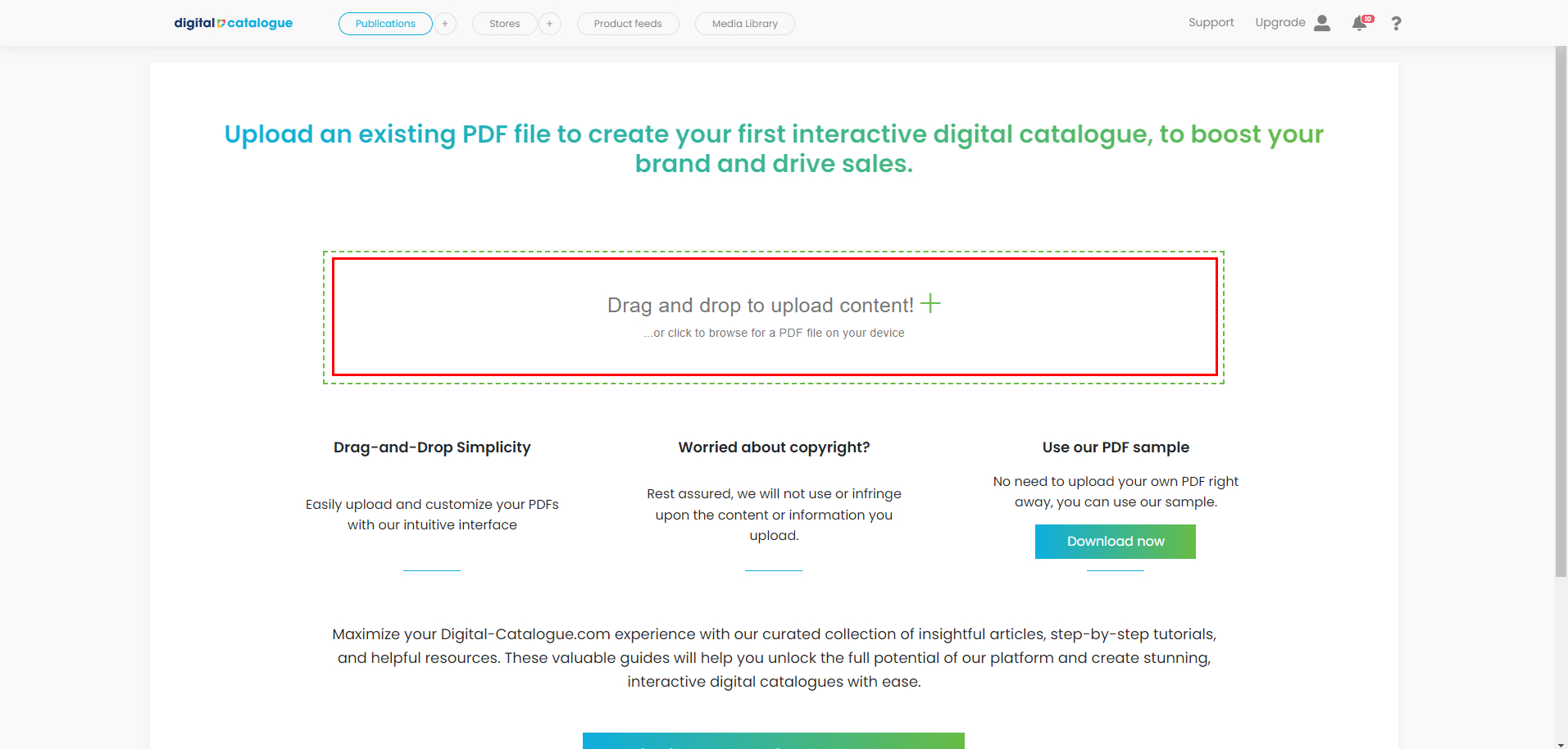
Before uploading your PDF file, we recommend checking out our PDF tutorials available here. These tutorials provide helpful insights on optimizing your PDF for the best results.
After uploading your PDF, you will be redirected to the Basic Settings page, where you can begin configuring and customizing your Digital Catalogue.
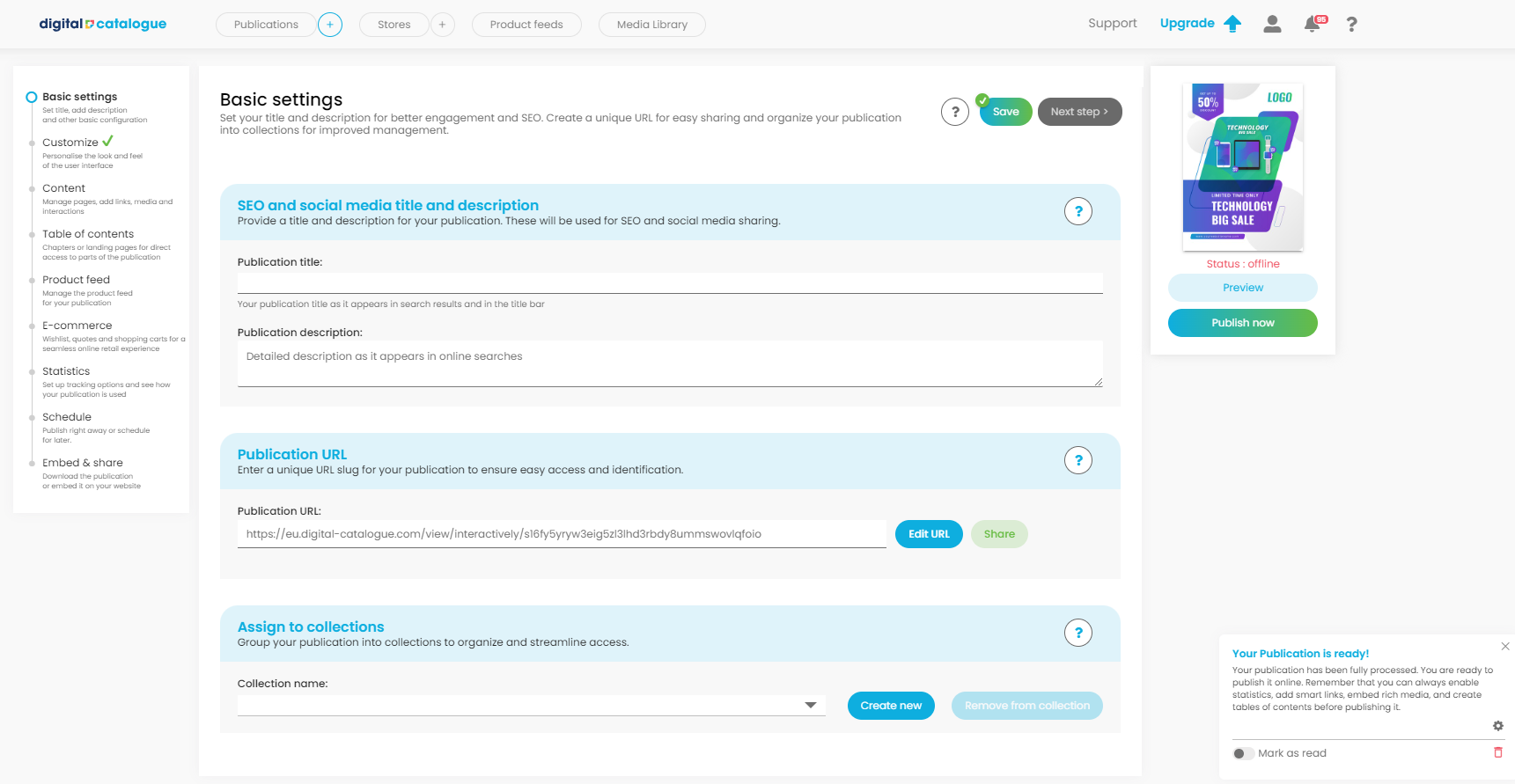
1) Set up your User Interface settings. Choose the language for your Digital Catalogue, unlock a range of exciting features and personalize your primary colour.
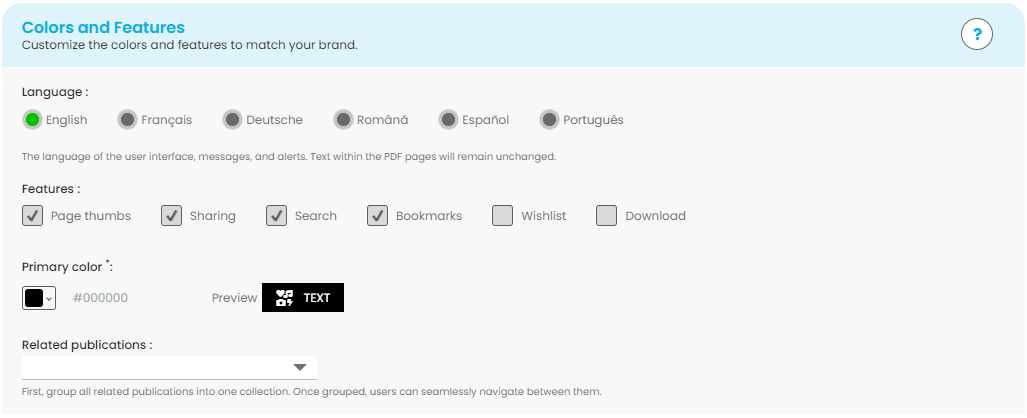
2) Configure your Navigation settings to determine how your clients will navigate through your Digital Catalogue. Choose between flipping or sliding motions, and decide whether pages will be displayed as single pages or spread pages. Experiment with different options to find the navigation style that best complements your catalogue.
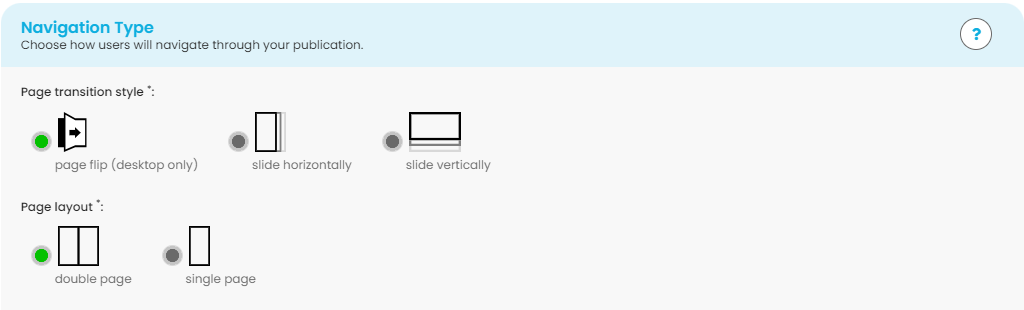
3) Customize your Publication settings by adding a compelling Title and Description. A well-crafted title and description enhance user understanding and improve search engine visibility. Your title will appear at the top of the browser tab or window, while search engine results will display bold, hyperlinked text for your website title.
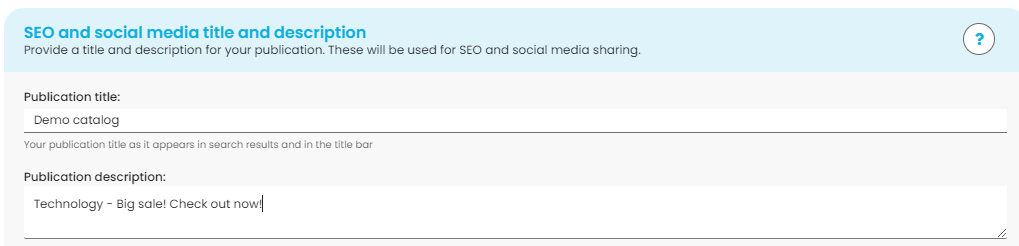
4) Set up a Personalized URL. Make your Digital Catalogue URLs SEO friendly by removing the auto generated name at the end of the link. We will take care of necessary redirects.
Click on Edit and insert your personalized name.

Click Confirm to update the URL.

5) Add a collection to your Digital Catalogue. The collection feature helps you organize and find your catalogues easily. If you only have one digital publication, you can skip this step. Check out our tutorial for additional details.

6) Make sure you save your changes.
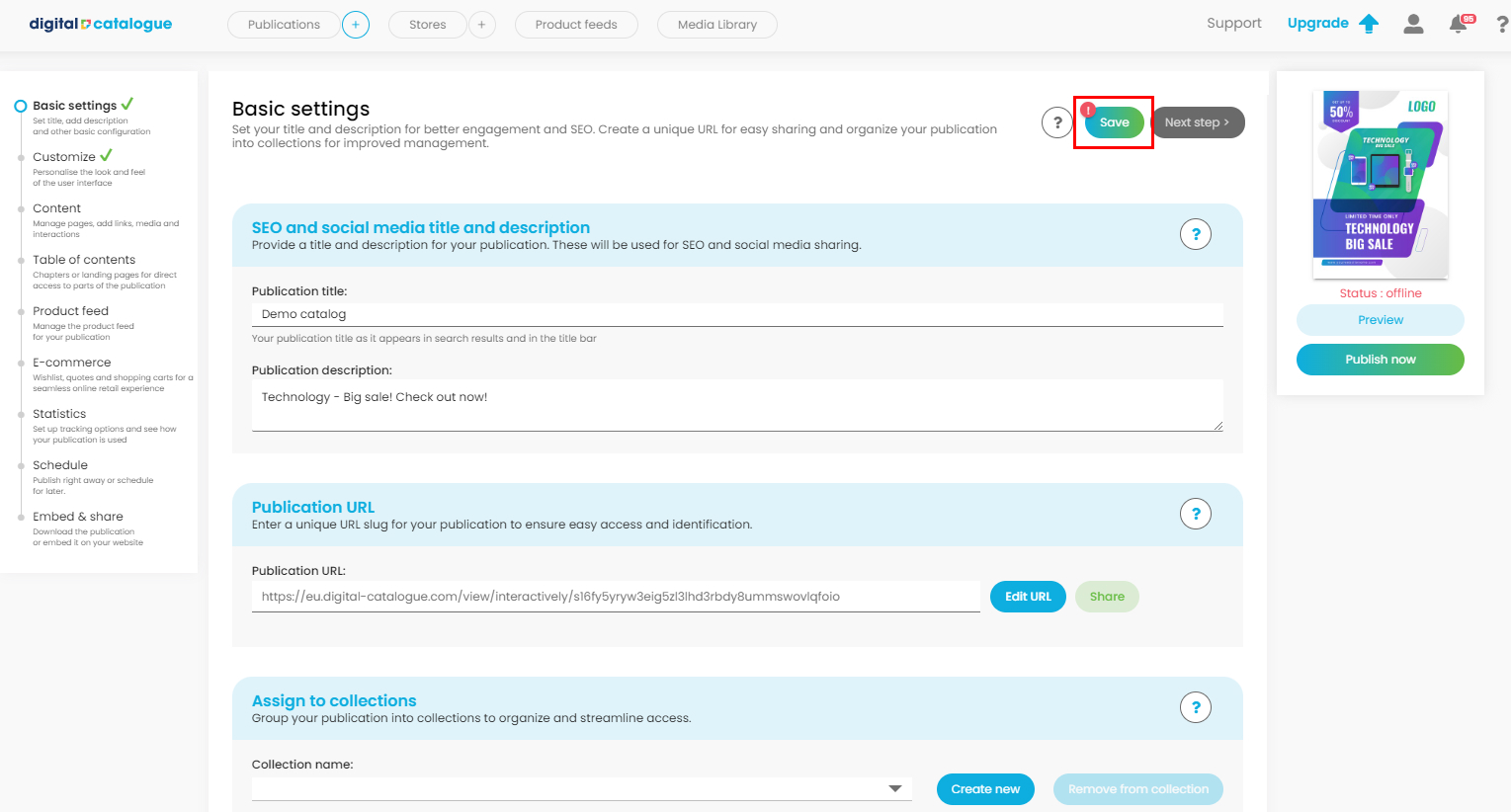
Your basic settings are now configured and you are ready to take the next steps. Enhance your Digital Catalogue by adding a table of contents, incorporating links and media, and finally, publishing it. For detailed instructions on each of these steps, make sure to visit our tutorials section.
7) To upload another Digital Catalogue, simply click on the plus icon in the menubar and follow the same steps as before.
![]()
